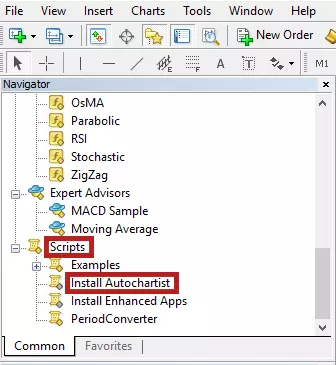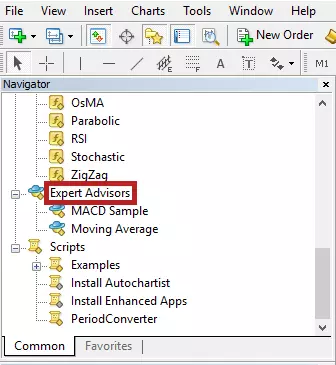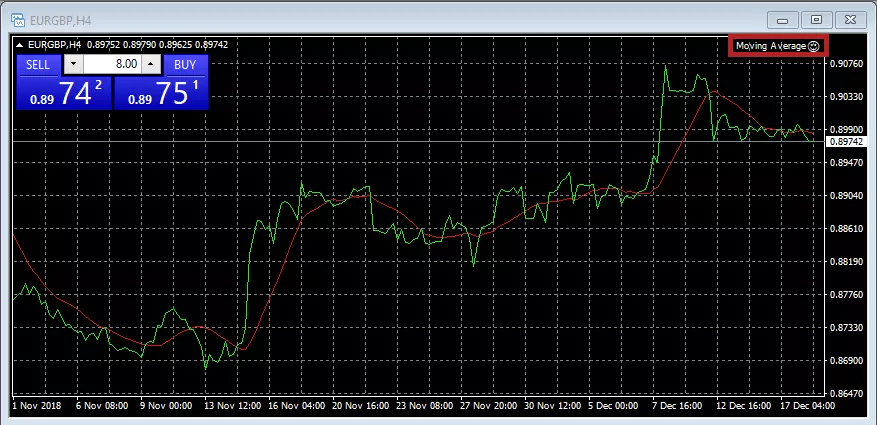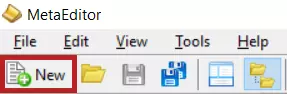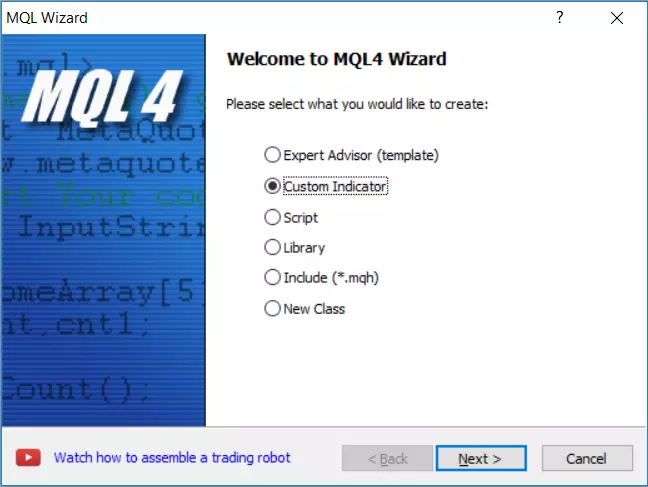What is Signal centre
Short-Term Trading Ideas and MT4 Financial Signals for the short-term trader, Signal Centre publish trade ideas that have a longer projected time scale. These reports are sent directly by email, or through MT4, with a specified trigger level, 2 target levels, a stop loss level and an analyst confidence level.
Although a target and stop loss level are published in the idea, these can be adjusted as directed in live updates. The performance report is based on the opening level and either the stop, 1st target or closing price. Although a target and stop loss level are published in the idea, these can be adjusted as directed in live updates.
Download link
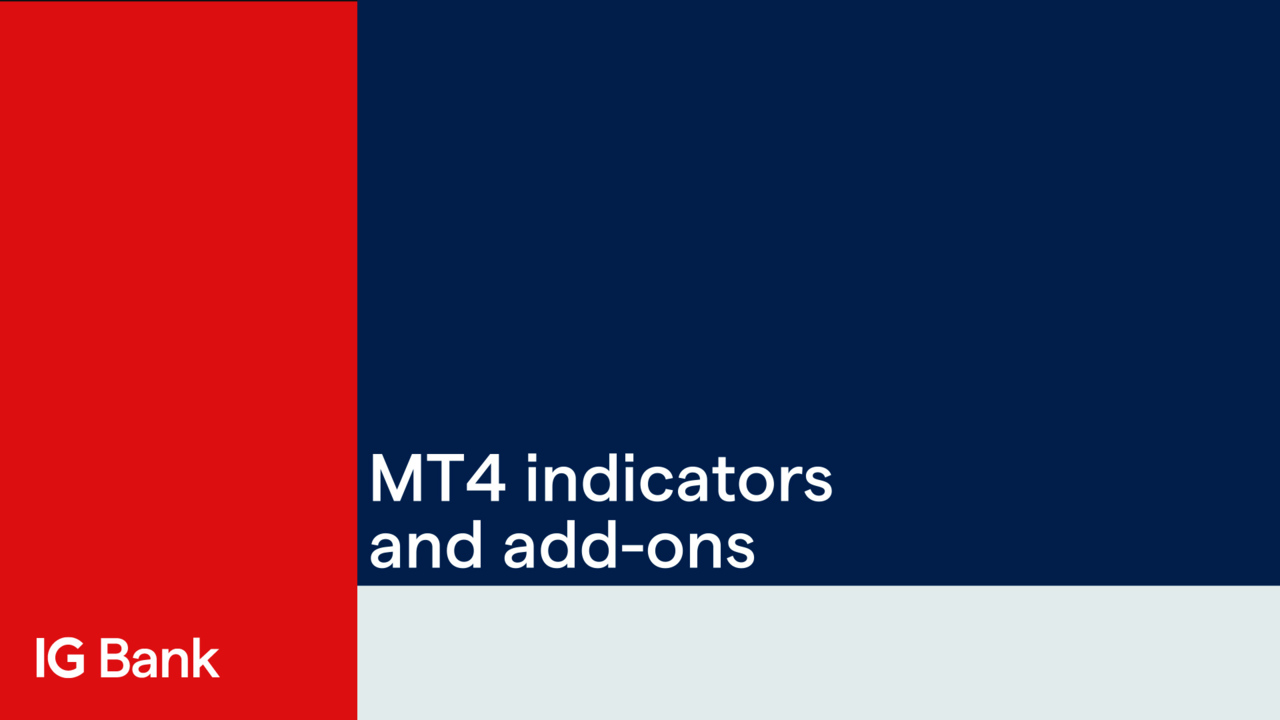




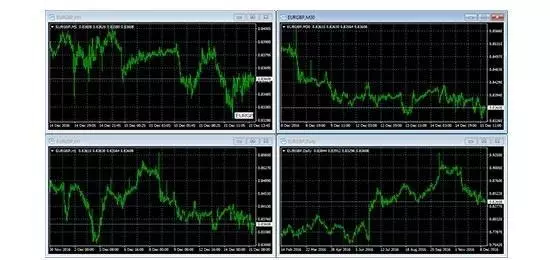


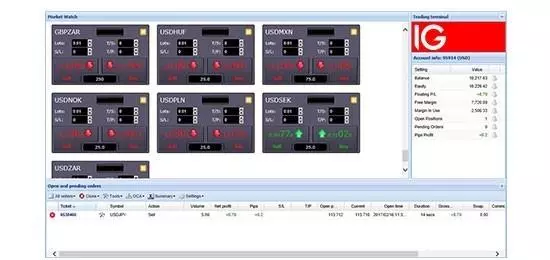

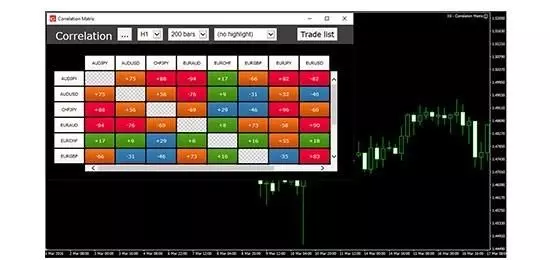

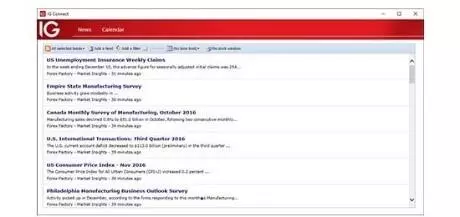


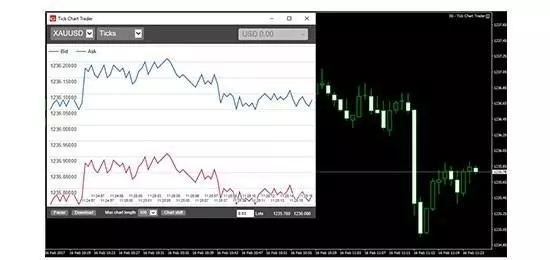
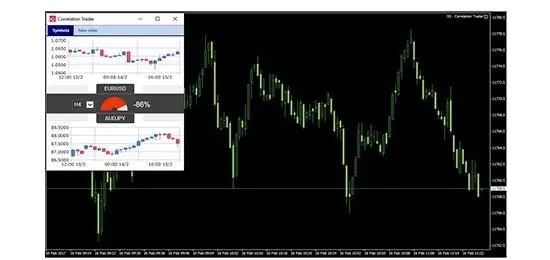


 expert advisors (002).jpg/jcr:content/renditions/original-size.webp)