MetaTrader 4 indicators and add-ons
Analyse the markets and customise your MetaTrader 4 (MT4) experience with our range of free indicators and add-ons. Plus, automate your trading and receive pattern-recognition price alerts.
Start trading today. Call +44 (20) 7633 5430, or email sales.en@ig.com to talk about opening a trading account. We’re here 24/5.
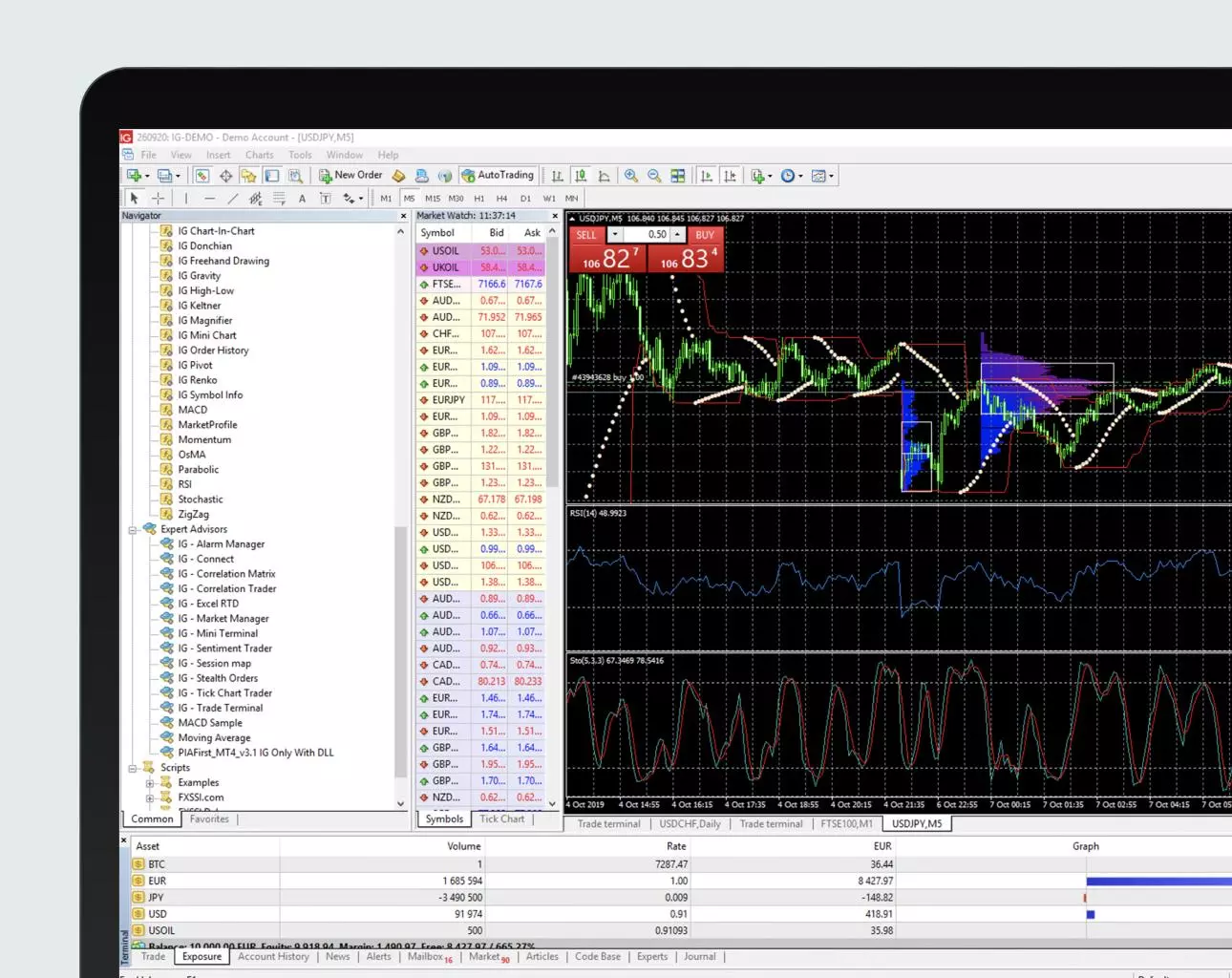
How do we enhance your MetaTrader 4 experience?

Six technical indicators
Perform expert, in-depth analysis with a selection of powerful tools developed for MT4 traders

12 popular add-ons
Customise your deal ticket and adapt the MT4 platform to your preferences with popular add-ons

Signal Centre
Step up your trading strategy – and with it your execution speed – using expert market research and analysis from an FCA-regulated organisation

Expert Advisors1
Automate your trading with the help of algorithms that monitor markets 24/7 and execute trades for you

Autochartist
Identify key opportunities and receive trading alerts
from dependable pattern-recognition software
To download our MetaTrader 4 indicators and add-ons, follow these steps:

Create a live account and
go to the ‘My IG’ dashboard to set up your MT4 account.

Download MT4 to your chosen device and log in with your IG credentials.
If you’d like to learn more about our MetaTrader 4 indicators and add-ons or how Signal Centre, Expert Advisors1 and Autochartist work, read our in-depth guide below.
- What are MT4 indicators and add-ons?
- Our free MT4 indicators
- Our free MT4 add-ons
- What is Signal Centre?
- What are Expert Advisors and how do you use them?
- What is Autochartist?
What are MT4 indicators and add-ons?
- MetaTrader 4 indicators are useful technical analysis tools that can help you to identify market trends and provide evidence for your predictions about future price movements
- MetaTrader 4 add-ons enable you to customise the MT4 deal ticket and platform to better suit your individual trading needs
Each MetaTrader 4 indicator or add-on has a specific purpose, so you may want to combine a few to achieve your ideal strategy.
Our free MT4 indicators
Order history indicator

Examine any of your previous trades, overlaid onto MT4’s charts – so you can replicate your successes and learn from your failures.
Pivot points indicator

Gauge market movement with pivot points and add alerts if they are needed.
High-low indicator

Find historic highs and lows on any chart, for any timeframe.
Renko indicator

Overlay any chart with Renko bars to analyse price movements with ease.
Chart group indicator
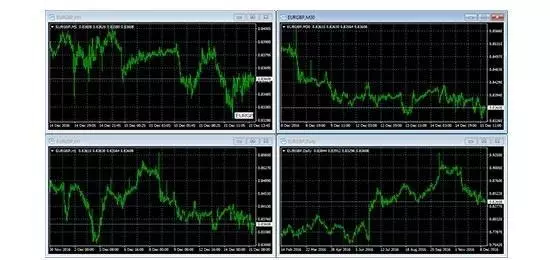
Link charts together, so that changing the symbol on one changes it for all.
Freehand drawing indicator

Draw on any chart completely freehand, at the press of a single button.
Our free MT4 add-ons
Mini terminal
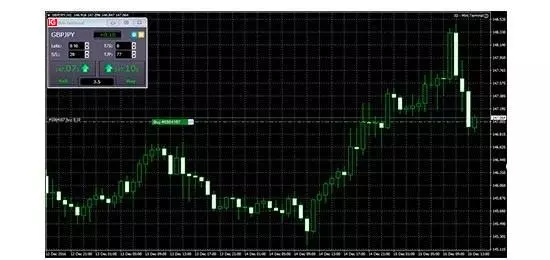
- Adapt MT4’s deal ticket and charts to your preferences
- Get superior deal ticket functionality compared to the standard MT4 deal ticket
- See your entries, stops and limits displayed on charts
- Switch between pips and cash when viewing running profit or loss
- Undock charts from MT4 to view as part of your desktop
- Access interactive smart lines directly on charts when you create stops or limits
Trade terminal
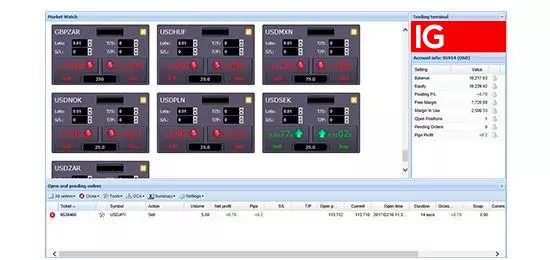
- Control all your trades from a single, powerful window
- See an improved deal ticket with more detail, including the spread
- Access configurable risk management tools
- Create alerts based on account activity
- Carry out bulk actions on all your open positions
- Save trades as templates, including advanced order types like breakouts and reversions
Stealth orders

- Keep your trades anonymous
- Place stops or limit orders automatically using the app
- Add stop-losses and limits to your position
Correlation matrix
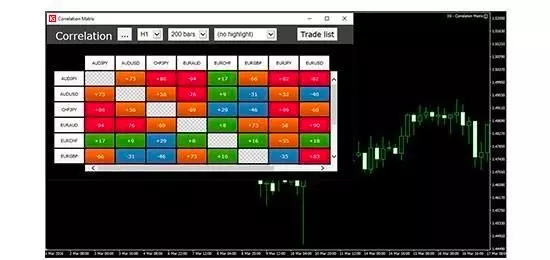
- See how correlated your watched markets are, and limit your risk accordingly
- Spot correlations at a glance
- Configure by timeframe or number of bars
Alarm manager

- Manage all your alerts, or create new ones, in a single window
- Set up notifications for a range of scenarios with automatic actions
- Create alerts using technical indicators
- View and edit alerts that you’ve created elsewhere
Connect
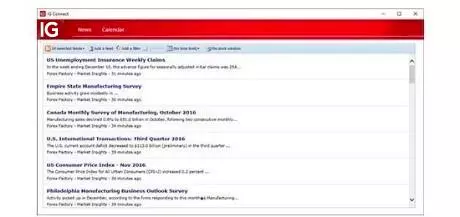
- See the latest news and upcoming market events in your trading platform
- Add newsfeeds via RSS
- Access a detailed events calendar
- Real-time currency news from DailyFX
Market manager

Filter markets, view account details and check your open positions in one place.
Sentiment trader

Analyse market sentiment or view a historic price vs sentiment chart.
Tick chart trader
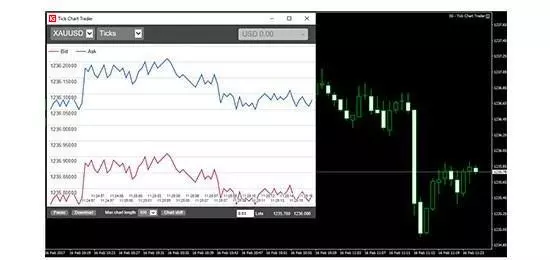
View a variety of tick charts and a new deal ticket for short term traders.
Correlation trader

Looks at the correlations between any two markets.
Candle countdown

See the time remaining in the current bar for a variety of timeframes.
Session map

Check which market is currently open, whether that be New York, London or Tokyo.
What is Signal Centre?
Signal Centre delivers clear and concise trade ideas that are suitable for all traders, whatever their style or level of experience. These trade ideas are based on in-depth market research conducted using a combination of expert human-led analysis and powerful AI technology. They include clear target levels and continuous updates, making it easier for you to find and time your trades.
To access Signal Centre on MT4, you’ll first need to download and install it. Once you’ve done that, you should be able to see it under ‘Expert Advisors’, which is located in the ‘navigator’ tab towards the top left of the screen within the platform.
 expert advisors_260122.jpg/jcr:content/renditions/original-size.webp)
Then, when you’re ready to use Signal Centre, simply drag it from the navigator window onto an open price chart.
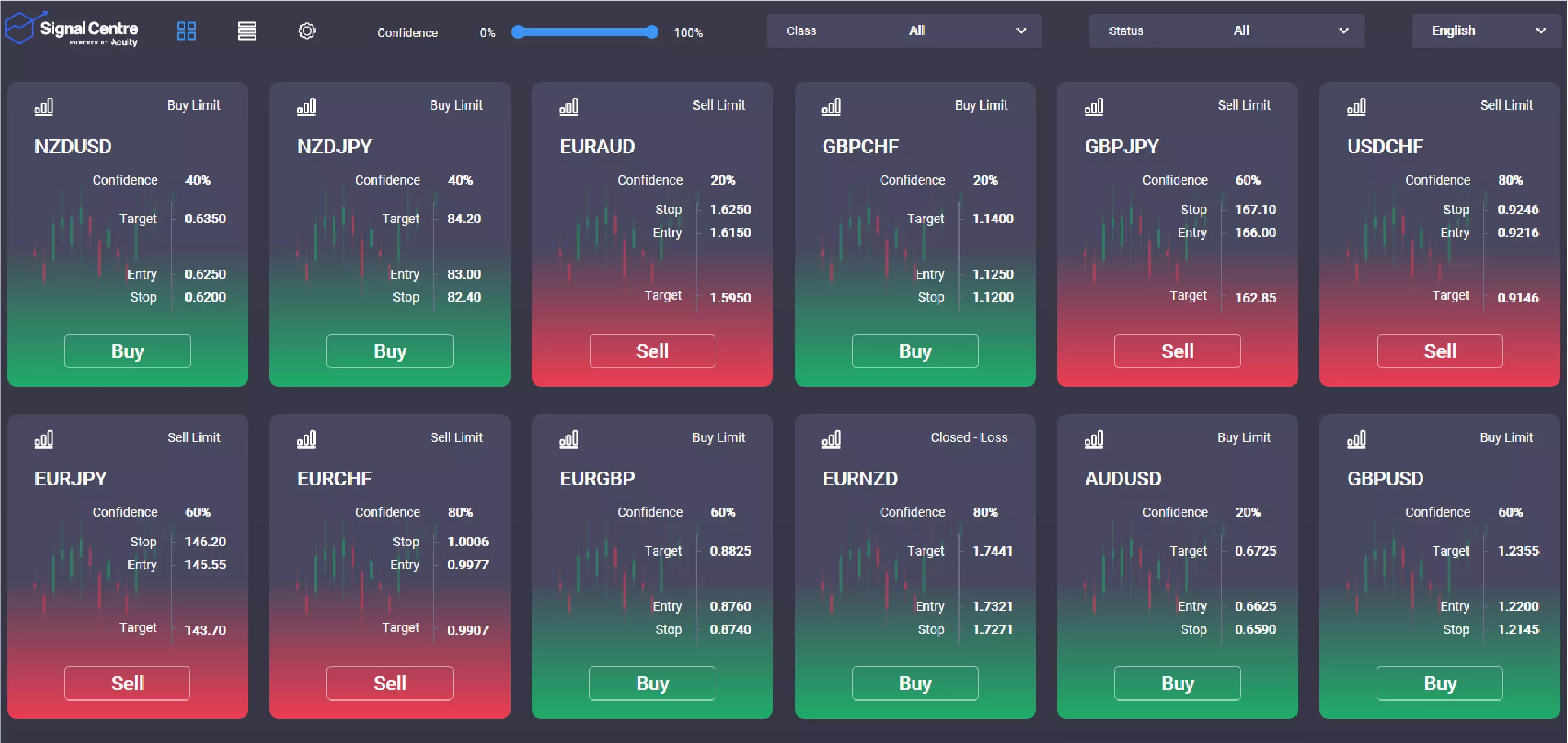
What are Expert Advisors and how do you use them?
Expert Advisors (EAs)1 are programs that enable you to automate your trading in MT4. EAs are capable of monitoring the markets on your behalf using algorithms and then opening or closing positions according to predefined parameters. Once a position is open, EAs can add stops, trailing stops and limits to help minimise your exposure to risk.
EAs can be found in the ‘navigator’ tab towards the top left of the screen within MetaTrader 4. When you download MT4 from us, you get two EAs already installed: MACD Sample and Moving Average.
To activate either of these EAs on a particular price chart, you first need to make sure that the ‘auto trading’ function found in the top toolbar is enabled.

Next, simply drag one of the EAs from the navigator window onto an open price chart.
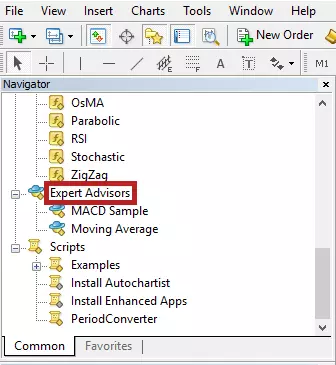
You can see if it has been activated or not by a smiley face icon in the top-right corner of the price chart onto which you applied the EA.
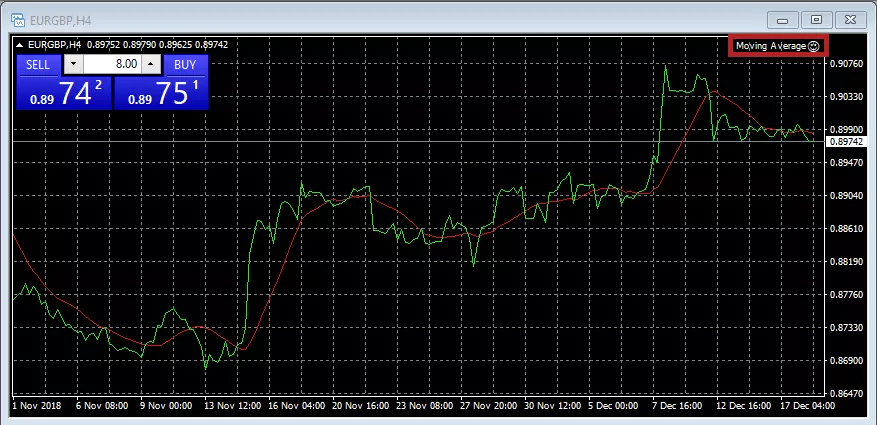
What is Autochartist?
When you use us to download MT4, you’ll get free access to Autochartist. Autochartist is a powerful pattern-recognition tool that automatically monitors the markets on your behalf. Its software is designed to identify trading opportunities based on support and resistance levels. It does this 24 hours a day, and gives you price alerts whenever a new opportunity presents itself.
Autochartist can be found on the MT4 platform by going to the ‘navigator’ window and clicking on ‘scripts’.
Download Autochartist here
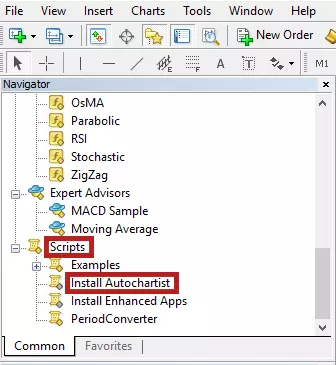
FAQs
Which MT4 indicators can I use to see support and resistance levels?
Notable add-ons and indicators that can be used to identify levels of support and resistance include ‘Support Resistance Indicator’ and ‘Support Resistance’.
Autochartist is also capable of identifying support and resistance levels. This is because Autochartist effectively performs the function of multiple indicators at once thanks to its advanced pattern-recognition software.
Which MT4 indicators can I use for commodities trading?
Moving Averages is one of the most popular MT4 indicators and can be used in commodities trading. It gives you the ability to gauge the direction of the current market trends, enabling you to spot swing lows and swing highs as periods of buying and selling.
Moving Averages is available in the Expert Advisors1 tab of the navigator window.
How do I create my own custom indicator?
As well as downloading existing indicators and installing them onto your MT4, you can build your own custom indicators. The process for creating a custom indicator is similar to that for creating an Expert Advisor.1 To do this, press F4 on the keyboard within the MT4 platform, which will bring up the MetaEditor display. In the MetaEditor display, click on ‘New’.
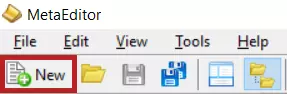
This will bring up the MQL Wizard, where you can create your own custom indicators.
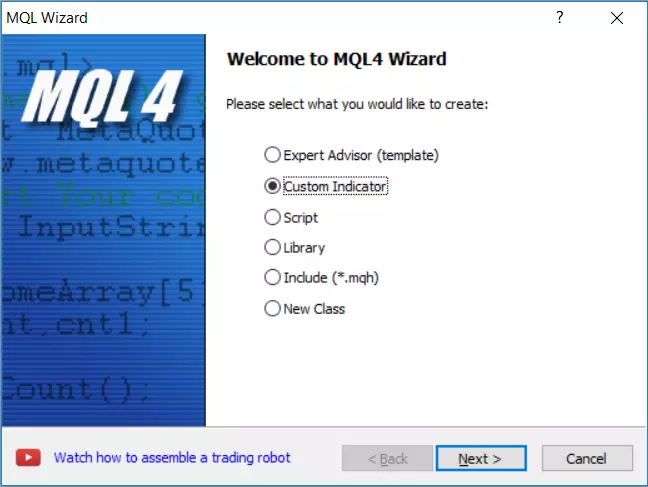
How do I install an MT4 indicator?
To install an indicator onto MT4, you’ll need to copy the indicator file into a folder called ‘indicators’, which you’ll find by clicking ‘file’ in the top navigation bar and then selecting ‘open data folder’.
Can I try out MT4 indicators on an MT4 demo account?
Yes, you can install all our free indicators and apps in an MT4 demo to test-drive them without committing any capital.
Try these next
MT4 is a popular online trading platform that can be used to automate your trading.
Get access to our full MT4 offering, and benefit from 99%+ server uptime
Learn more about using our virtual private servers to run your MT4 algorithms 24/7.
1 Whilst Expect Advisors (EAs) are available, you use them at your own risk.

